-------------------
Wing FTP Server Mac OS edition ships in a gzipped tar archive. You can extract it with the following command line:
tar xzvf wftpserver-mac-i386.tar.gz
That will extract the files from the package into a directory named "wftpserver". Change your current working directory to this directory via command:
cd wftpserver
Then launch the setup script via command:
sudo ./setup.sh
When installation is completed, you can launch web browser and open "http://YourServerIP:5466" for the web administration. Here, 5466 is the default web admin port, you can change it during the installation.
* Quickstart Guide
-------------------
Please check the help manual here: https://www.wftpserver.com/help/ftpserver/aoe.htm
* How to upgrade?
-----------------
Code: Select all
cd "Parent folder of WingFTP's folder"
curl https://www.wftpserver.com/download/wftpserver-mac-i386.tar.gz -o wftpserver-mac-i386.tar.gz
tar xzvf wftpserver-mac-i386.tar.gz
sudo /Library/StartupItems/WingFTPServer/WingFTPServer restart* How to start WingFTP service?
-----------------------------------
Go to WingFTP's installation folder and execute: sudo ./wftpserver
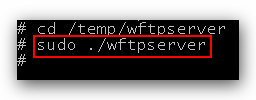
Or you can start WingFTP service via command: sudo /Library/StartupItems/WingFTPServer/WingFTPServer start
* How to stop WingFTP service?
-----------------------------------
You can stop WingFTP service via command: sudo /Library/StartupItems/WingFTPServer/WingFTPServer stop
Or execute the command "shutdown" in the administration console:
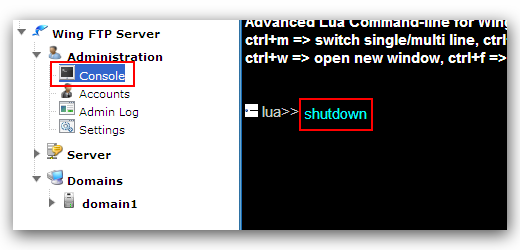
* Uninstallation
-----------------------
Stop the WingFTP service first, then remove the installation directory of Wing FTP Server.
 Wing FTP Server
Wing FTP Server

 English
English Deutsch
Deutsch 简体中文
简体中文